🖥️ Learn the basics of Photoshop and its user interface.
🛠️ Explore powerful tools and techniques for editing and enhancing images.
🎨 Develop skills to design stunning visuals creatively.
🚀 Build a strong foundation for careers in digital art and professional design.
Web Designing
Web Designing
Category:
₹30,000.00
₹30,000.00
| Duration: 50 hours |
| Lectures: 100 |
| Certificate of Completion |
Curriculum
Photoshop
🔍 Learn what Adobe Photoshop is and how it’s used in creative industries
🧰 Explore key features like layers, filters, brushes, and selection tools
🎨 Build skills to edit, enhance, and design professional-quality images
⌨️ Improve speed and accuracy with essential Photoshop shortcuts.
⚡ Master key combinations to boost your workflow efficiency.
🎯 Practice common commands to work faster and more confidently.
⚡ Master key combinations to boost your workflow efficiency.
🎯 Practice common commands to work faster and more confidently.
📷 Learn to open and edit photos using Adobe Camera Raw.
🎚️ Adjust exposure, contrast, highlights, and more for perfect image balance.
🎨 Enhance image quality before detailed editing in Photoshop.
🎚️ Adjust exposure, contrast, highlights, and more for perfect image balance.
🎨 Enhance image quality before detailed editing in Photoshop.
🌐 Learn to create interactive web photo galleries using Photoshop.
📄 Convert and export images into professional PDF presentations.
🚀 Share your work easily across digital platforms with style and efficiency.
🖼️ Learn how to open and import images from various sources.
📐 Create new documents with custom sizes and resolutions.
🛠️ Set up your workspace for different design and print projects.
📐 Create new documents with custom sizes and resolutions.
🛠️ Set up your workspace for different design and print projects.
🔲 Use the Rectangular Marquee Tool to select square or rectangular areas.
⚪ Use the Elliptical Marquee Tool for circular or oval selections.
➡️ The Single Row Marquee Tool selects a 1-pixel-high horizontal line.
⬇️ The Single Column Marquee Tool selects a 1-pixel-wide vertical line.
⚪ Use the Elliptical Marquee Tool for circular or oval selections.
➡️ The Single Row Marquee Tool selects a 1-pixel-high horizontal line.
⬇️ The Single Column Marquee Tool selects a 1-pixel-wide vertical line.
✋ Move Tool: Learn to move and position selected objects or layers easily.
✨ Magic Wand Tool: Select areas of similar color quickly and precisely.
⚡ Quick Selection Tool: Brush-select complex shapes with automatic edge detection.
🔗 Lasso Tool: Draw freehand selections around objects for detailed editing.
🔺 Polygonal Lasso Tool: Create straight-edged selections by clicking points.
🧲 Magnetic Lasso Tool: Automatically snap selections to edges for precise outlining.
✨ Magic Wand Tool: Select areas of similar color quickly and precisely.
⚡ Quick Selection Tool: Brush-select complex shapes with automatic edge detection.
🔗 Lasso Tool: Draw freehand selections around objects for detailed editing.
🔺 Polygonal Lasso Tool: Create straight-edged selections by clicking points.
🧲 Magnetic Lasso Tool: Automatically snap selections to edges for precise outlining.
✂️ Crop Tool: Trim and resize images to improve composition.
📐 Slice Tool: Divide images into sections for web design and optimization.
🔲 Slice Select Tool: Select and edit individual slices created with the Slice Tool.
👁️ Eyedropper Tool: Sample colors from any part of your image for accurate color matching.
🎨 Color Sampler Tool: Place multiple color samples on an image to compare colors easily.
📏 Ruler Tool: Measure distances, angles, and locations within your image.
📝 Note Tool: Add text notes and comments for collaboration or reminders.
🔢 Count Tool: Keep track of objects or elements by marking them in your image.
📐 Slice Tool: Divide images into sections for web design and optimization.
🔲 Slice Select Tool: Select and edit individual slices created with the Slice Tool.
👁️ Eyedropper Tool: Sample colors from any part of your image for accurate color matching.
🎨 Color Sampler Tool: Place multiple color samples on an image to compare colors easily.
📏 Ruler Tool: Measure distances, angles, and locations within your image.
📝 Note Tool: Add text notes and comments for collaboration or reminders.
🔢 Count Tool: Keep track of objects or elements by marking them in your image.
🩹 Spot Healing Brush Tool: Quickly remove blemishes and imperfections with automatic blending.
🧴 Healing Brush Tool: Repair image areas by sampling and painting over imperfections.
🩹 Patch Tool: Select and replace damaged areas by blending from a clean source.
👁️🗨️ Red Eye Tool: Correct red-eye effects caused by camera flash.
🖌️ Brush Tool: Paint and create custom strokes with various brush shapes and textures.
✏️ Pencil Tool: Draw hard-edged lines and sketches with pixel-perfect accuracy.
🎨 Color Replacement Tool: Replace specific colors while preserving texture and shading.
🎛️ Mixer Brush Tool: Simulate realistic painting by blending colors like traditional brushes.
🧴 Healing Brush Tool: Repair image areas by sampling and painting over imperfections.
🩹 Patch Tool: Select and replace damaged areas by blending from a clean source.
👁️🗨️ Red Eye Tool: Correct red-eye effects caused by camera flash.
🖌️ Brush Tool: Paint and create custom strokes with various brush shapes and textures.
✏️ Pencil Tool: Draw hard-edged lines and sketches with pixel-perfect accuracy.
🎨 Color Replacement Tool: Replace specific colors while preserving texture and shading.
🎛️ Mixer Brush Tool: Simulate realistic painting by blending colors like traditional brushes.
� Stamp Tool:** Duplicate parts of an image by sampling and painting over another area.
🔲 Pattern Stamp Tool: Paint using a predefined or custom pattern to add texture or design.
🕰️ History Brush Tool: Restore parts of an image to an earlier state from the history panel.
🎨 Art History Brush Tool: Paint stylized strokes that reflect a previous state with artistic effects.
🔲 Pattern Stamp Tool: Paint using a predefined or custom pattern to add texture or design.
🕰️ History Brush Tool: Restore parts of an image to an earlier state from the history panel.
🎨 Art History Brush Tool: Paint stylized strokes that reflect a previous state with artistic effects.
🩹 Eraser Tool: Remove pixels to erase parts of an image or layer.
🌄 Background Eraser Tool: Erase backgrounds by detecting and removing specific colors.
✨ Magic Eraser Tool: Quickly erase areas of similar color with one click.
🌈 Gradient Tool: Create smooth transitions between colors for backgrounds or effects.
🪣 Paint Bucket Tool: Fill areas with solid colors or patterns instantly.
🌄 Background Eraser Tool: Erase backgrounds by detecting and removing specific colors.
✨ Magic Eraser Tool: Quickly erase areas of similar color with one click.
🌈 Gradient Tool: Create smooth transitions between colors for backgrounds or effects.
🪣 Paint Bucket Tool: Fill areas with solid colors or patterns instantly.
🩹 Read about tools designed to fix imperfections like blemishes and red-eye.
🖌️ Learn how to use brushes and pencils for creative painting and detailed drawing.
🎨 Understand color replacement and blending techniques to enhance images naturally.
✨ Practice repairing photos seamlessly using healing and patch tools for professional results.
✨ Path Selection Tool moves entire paths;
🎯 Direct Selection Tool tweaks individual points for precision.
🎨 Custom Shape Tools let you create unique shapes effortlessly.
🤚 Hand Tool and 🔍 Zoom Tool help you navigate and focus on your canvas smoothly.
🎯 Direct Selection Tool tweaks individual points for precision.
🎨 Custom Shape Tools let you create unique shapes effortlessly.
🤚 Hand Tool and 🔍 Zoom Tool help you navigate and focus on your canvas smoothly.
💧 Blur Tool softens areas for smooth, dreamy effects.
🔪 Sharpen Tool enhances details and brings focus to your image.
🤲 Smudge Tool blends colors and textures naturally.
☀️ Dodge Tool lightens highlights to brighten specific spots.
🔥 Burn Tool darkens areas to add depth and contrast.
🧽 Sponge Tool adjusts saturation for vibrant or muted tones.
🔪 Sharpen Tool enhances details and brings focus to your image.
🤲 Smudge Tool blends colors and textures naturally.
☀️ Dodge Tool lightens highlights to brighten specific spots.
🔥 Burn Tool darkens areas to add depth and contrast.
🧽 Sponge Tool adjusts saturation for vibrant or muted tones.
🌈 Color Information describes how colors are represented and interpreted in digital images.
🖥️ Color Modes like RGB, CMYK, and Grayscale define how colors mix and display for screens or print.
⚙️ Choosing the right color mode ensures accurate color reproduction for your project’s purpose.
🖥️ Color Modes like RGB, CMYK, and Grayscale define how colors mix and display for screens or print.
⚙️ Choosing the right color mode ensures accurate color reproduction for your project’s purpose.
📚 Layers help organize your design by stacking different elements separately for easy editing.
🎨 Layer Styles add effects like shadows, glows, and strokes to make your artwork pop effortlessly.
⚙️ Combining layers and styles gives you full creative control and flexibility in your projects.
🎨 Layer Styles add effects like shadows, glows, and strokes to make your artwork pop effortlessly.
⚙️ Combining layers and styles gives you full creative control and flexibility in your projects.
💧 Create Droplet automates tasks by running actions on multiple files with a simple drag-and-drop.
🔄 Conditional Mode Change lets you switch color modes automatically based on your file’s settings.
📐 Fit Image resizes images to fit within specified dimensions without distortion.
📦 Picture Package arranges multiple copies or variations of an image on one page for easy printing.
🔄 Conditional Mode Change lets you switch color modes automatically based on your file’s settings.
📐 Fit Image resizes images to fit within specified dimensions without distortion.
📦 Picture Package arranges multiple copies or variations of an image on one page for easy printing.
📁 Organize your photos quickly using Bridge’s intuitive file management.
🖼️ Use the Web Photo Gallery feature to generate stylish, customizable online photo albums.
⚙️ Choose from templates, adjust layout and design, then export ready-to-upload galleries with ease.
🖼️ Use the Web Photo Gallery feature to generate stylish, customizable online photo albums.
⚙️ Choose from templates, adjust layout and design, then export ready-to-upload galleries with ease.
📸 Merge To HDR combines multiple photos taken at different exposures into one high-dynamic-range image with rich detail.
📂 Export Layers To Files lets you save each layer in your project as a separate file, making asset management easy.
📂 Export Layers To Files lets you save each layer in your project as a separate file, making asset management easy.
📋 Copy Merged copies all visible layers within a selection, not just the active one.
📥 Paste Into places the copied content inside a selected area or mask, fitting perfectly.
🧹 Clear removes the selected pixels, leaving transparency or background color.
🎨 Fill quickly fills a selection or layer with color, pattern, or content-aware fill.
🖌️ Stroke adds an outline around a selection or layer for emphasis or decoration.
📥 Paste Into places the copied content inside a selected area or mask, fitting perfectly.
🧹 Clear removes the selected pixels, leaving transparency or background color.
🎨 Fill quickly fills a selection or layer with color, pattern, or content-aware fill.
🖌️ Stroke adds an outline around a selection or layer for emphasis or decoration.
🖌️ Define Brush Preset lets you turn any shape or stroke into a reusable custom brush.
🧵 Define Pattern saves selected artwork as a pattern for filling areas with repeating designs.
🔷 Define Custom Shape converts any path or selection into a vector shape you can reuse anytime.
🧵 Define Pattern saves selected artwork as a pattern for filling areas with repeating designs.
🔷 Define Custom Shape converts any path or selection into a vector shape you can reuse anytime.
🔄 Free Transform lets you resize, rotate, skew, or distort elements freely.
📏 Scale resizes objects proportionally or non-proportionally.
🔁 Rotate spins elements to any angle you need.
📐 Distort stretches corners independently for dramatic reshaping.
↘️ Skew slants objects along axes for a slanted look.
🧠 Content-Aware Scale resizes images smartly, protecting key subjects.
🔭 Perspective adjusts depth and angle to match a realistic viewpoint.
📏 Scale resizes objects proportionally or non-proportionally.
🔁 Rotate spins elements to any angle you need.
📐 Distort stretches corners independently for dramatic reshaping.
↘️ Skew slants objects along axes for a slanted look.
🧠 Content-Aware Scale resizes images smartly, protecting key subjects.
🔭 Perspective adjusts depth and angle to match a realistic viewpoint.
🧩 Auto-Blend Layers seamlessly merges multiple layers for smooth panoramas or depth-of-field effects.
📐 Auto-Align Layers lines up layers perfectly, ideal for compositing or aligning shots.
🌈 RGB or Grayscale Images define how colors are displayed—RGB for vibrant digital work, Grayscale for black-and-white precision.
📐 Auto-Align Layers lines up layers perfectly, ideal for compositing or aligning shots.
🌈 RGB or Grayscale Images define how colors are displayed—RGB for vibrant digital work, Grayscale for black-and-white precision.
🌞 Exposure fine-tunes brightness and highlights for perfect lighting.
📈 Curves gives precise control over contrast and tone with an editable curve.
⚖️ Color Balance adjusts tones across shadows, midtones, and highlights for color correction.
⚫⚪ Black & White converts color images to grayscale with custom tone control.
🎯 Selective Color tweaks individual colors without affecting the rest of the image.
🎭 Match Color makes colors consistent between images or layers.
🚫 Desaturate quickly removes all color from an image or layer.
🎨🔁 Replace Color swaps one color for another with fine-tuned selection and adjustment.
📈 Curves gives precise control over contrast and tone with an editable curve.
⚖️ Color Balance adjusts tones across shadows, midtones, and highlights for color correction.
⚫⚪ Black & White converts color images to grayscale with custom tone control.
🎯 Selective Color tweaks individual colors without affecting the rest of the image.
🎭 Match Color makes colors consistent between images or layers.
🚫 Desaturate quickly removes all color from an image or layer.
🎨🔁 Replace Color swaps one color for another with fine-tuned selection and adjustment.
🎚️ Channel Mixer blends color channels to create custom tones or black & white effects.
🌈 Gradient Map maps tones to a gradient for dramatic or stylized looks.
📷 Photo Filter adds lens-style color filters to warm up or cool down your image.
🌗 Shadow/Highlight recovers details from overly dark or bright areas.
🔄 Invert flips all colors to their opposites for a negative effect.
⚖️ Equalize redistributes brightness levels for balanced contrast across the image.
🌈 Gradient Map maps tones to a gradient for dramatic or stylized looks.
📷 Photo Filter adds lens-style color filters to warm up or cool down your image.
🌗 Shadow/Highlight recovers details from overly dark or bright areas.
🔄 Invert flips all colors to their opposites for a negative effect.
⚖️ Equalize redistributes brightness levels for balanced contrast across the image.
🎨 Variations lets you preview and apply quick color changes through side-by-side comparisons.
📏 Canvas Size Calculations help you expand or crop your canvas precisely using math or units.
🧬 Apply Image blends one image or layer into another using advanced blending for creative effects or retouching.
📏 Canvas Size Calculations help you expand or crop your canvas precisely using math or units.
🧬 Apply Image blends one image or layer into another using advanced blending for creative effects or retouching.
🎭 Layer Mask hides or reveals parts of a layer non-destructively using grayscale masking.
📐 Vector Mask creates sharp, path-based masking ideal for clean edges and shapes.
🧩 Merge Layers combines selected layers into one to simplify your project.
📦 Flatten All Layers merges all visible layers into a single background layer, reducing file size.
🧼 Matting cleans up edges (like removing halos) when compositing images with different backgrounds.
📐 Vector Mask creates sharp, path-based masking ideal for clean edges and shapes.
🧩 Merge Layers combines selected layers into one to simplify your project.
📦 Flatten All Layers merges all visible layers into a single background layer, reducing file size.
🧼 Matting cleans up edges (like removing halos) when compositing images with different backgrounds.
🎨 Color Range selects areas based on similar colors for precise, soft-edge selections.
🌱 Grow expands your current selection to include adjacent pixels with similar tones.
🔍 Similar selects all areas in the image with similar color to the current selection.
💫 Blur Filters (like Gaussian, Motion, and Lens Blur) soften edges, reduce noise, or create depth and motion effects.
🌱 Grow expands your current selection to include adjacent pixels with similar tones.
🔍 Similar selects all areas in the image with similar color to the current selection.
💫 Blur Filters (like Gaussian, Motion, and Lens Blur) soften edges, reduce noise, or create depth and motion effects.
📏 Start with the right dimensions based on where your banner will be used (web, print, social media).
🎨 Use high-quality images, bold text, and clear hierarchy to grab attention.
🧰 Combine tools like Text Tool, Shapes, Layer Styles, and Smart Objects for a professional look.
🖌️ Enhance with gradients, custom brushes, or effects like shadows and glows.
💾 Export in web-friendly formats like JPEG, PNG, or GIF depending on your need.
🎨 Use high-quality images, bold text, and clear hierarchy to grab attention.
🧰 Combine tools like Text Tool, Shapes, Layer Styles, and Smart Objects for a professional look.
🖌️ Enhance with gradients, custom brushes, or effects like shadows and glows.
💾 Export in web-friendly formats like JPEG, PNG, or GIF depending on your need.
📐 Start by setting canvas size and resolution based on your project (print or digital).
🔲 Use guides, grids, and rulers to align elements precisely.
🧱 Structure your design with shapes, text boxes, and images arranged in a clean, balanced composition.
🖌️ Apply layer styles, colors, and typography to enhance visual flow and readability.
📁 Keep elements organized with layers and groups for easy edits and updates.
🔲 Use guides, grids, and rulers to align elements precisely.
🧱 Structure your design with shapes, text boxes, and images arranged in a clean, balanced composition.
🖌️ Apply layer styles, colors, and typography to enhance visual flow and readability.
📁 Keep elements organized with layers and groups for easy edits and updates.
🎨 Add visual hierarchy by adjusting size, color, and contrast to guide the viewer’s eye.
🔄 Use alignment and spacing consistently to create a clean, professional look.
🖼️ Incorporate images and icons thoughtfully to support your message without clutter.
🧩 Experiment with layer masks and blending modes for creative effects and smooth transitions.
🔍 Review your layout at different zoom levels to ensure balance and clarity across devices or print.
🔄 Use alignment and spacing consistently to create a clean, professional look.
🖼️ Incorporate images and icons thoughtfully to support your message without clutter.
🧩 Experiment with layer masks and blending modes for creative effects and smooth transitions.
🔍 Review your layout at different zoom levels to ensure balance and clarity across devices or print.
✔️ Proofread all text and double-check alignment and consistency.
🔧 Optimize images for quality and file size to ensure fast loading or print clarity.
🎨 Apply final color corrections and sharpen key elements to make your design pop.
📂 Organize your layers and groups, then save your work in editable formats (PSD, AI).
🚀 Export your layout in the appropriate formats (JPEG, PNG, PDF) depending on use—web, print, or presentation.
🔧 Optimize images for quality and file size to ensure fast loading or print clarity.
🎨 Apply final color corrections and sharpen key elements to make your design pop.
📂 Organize your layers and groups, then save your work in editable formats (PSD, AI).
🚀 Export your layout in the appropriate formats (JPEG, PNG, PDF) depending on use—web, print, or presentation.
📐 Design with fixed or fluid widths to ensure your email looks great on all devices.
🧱 Use a clear structure with header, body, and footer sections for easy reading.
🎨 Keep fonts web-safe and colors consistent with your brand for professionalism.
🔗 Include clear call-to-action buttons and clickable links to boost engagement.
📱 Test your template across different email clients and devices to ensure compatibility.
🖼️ Open the JPG file and use tools like Crop, Transform, and Clone Stamp to adjust layout elements.
🎨 Use layers (by converting JPG to a layered file if possible) to add or modify graphics and text.
🧰 Apply color correction, retouching, and sharpening to enhance visual appeal.
⚠️ Remember JPG is a flattened format—save a copy before major edits to avoid quality loss.
💾 Export optimized JPG or PNG for web use to maintain fast loading times.
🎨 Use layers (by converting JPG to a layered file if possible) to add or modify graphics and text.
🧰 Apply color correction, retouching, and sharpening to enhance visual appeal.
⚠️ Remember JPG is a flattened format—save a copy before major edits to avoid quality loss.
💾 Export optimized JPG or PNG for web use to maintain fast loading times.
Dreamweaver
🗂️ Managing Files with Files Panel
🖥️ Editing in Code View
🔍 Using Design View
⚙️ Accessing Properties Panel
🌐 Working with Split View
🖥️ Editing in Code View
🔍 Using Design View
⚙️ Accessing Properties Panel
🌐 Working with Split View
📂 Opening and closing panels
🔄 Docking and undocking panels
📐 Customizing panel layouts
⚙️ Using panel options and menus
🔍 Searching within panels
🔄 Docking and undocking panels
📐 Customizing panel layouts
⚙️ Using panel options and menus
🔍 Searching within panels
⚙️ View and edit properties of selected elements
🖋️ Adjust text formatting and styles
🖼️ Modify images and media settings
🔄 Apply quick style changes based on selection context
🖋️ Adjust text formatting and styles
🖼️ Modify images and media settings
🔄 Apply quick style changes based on selection context
✍️ Change font type, size, and color
🅰️ Adjust alignment, spacing, and indentation
🎨 Apply styles like bold, italic, underline
🔤 Use lists, bullets, and numbering
🅰️ Adjust alignment, spacing, and indentation
🎨 Apply styles like bold, italic, underline
🔤 Use lists, bullets, and numbering
🆕 Build new web pages from scratch
🔗 Add hyperlinks between pages for easy navigation
🌍 Create external links to other websites or resources
🔗 Add hyperlinks between pages for easy navigation
🌍 Create external links to other websites or resources
📍 Create anchors for linking to specific spots on a page
📧 Insert email links to open the user’s email client
📊 Add tables to organize content neatly
➕ Merge table cells to customize layout and structure
📧 Insert email links to open the user’s email client
📊 Add tables to organize content neatly
➕ Merge table cells to customize layout and structure
⚙️ Customize table properties like borders, spacing, and alignment
🖼️ Insert and position images within your layout
🔗 Link images to other pages, files, or external URLs
🖼️ Insert and position images within your layout
🔗 Link images to other pages, files, or external URLs
🖱️ Create interactive form elements like text fields, checkboxes, and buttons
✅ Set up validation rules to ensure correct user input
⚙️ Customize form behavior and appearance for better user experience
✅ Set up validation rules to ensure correct user input
⚙️ Customize form behavior and appearance for better user experience
HTML
CSS
🖌️ Understand how CSS styles web pages with colors, fonts, and layouts
📄 Learn CSS syntax: selectors, properties, and values
🔄 Apply CSS to HTML elements for consistent design
📚 Explore inline, internal, and external CSS methods
✏️ Inline CSS — styles applied directly to HTML elements
📄 Internal CSS — styles written within a
🌐 External CSS — styles saved in separate
📄 Internal CSS — styles written within a
<style> tag inside the HTML <head>🌐 External CSS — styles saved in separate
.css files linked to HTML pages BOOTSTRAP
📦 Learn about Bootstrap as a popular front-end framework
🎨 Use pre-built CSS classes for responsive, mobile-first designs
📐 Quickly create grids, buttons, forms, and navigation menus
⚙️ Customize components with Bootstrap’s utility classes and JavaScript plugins
🎨 Use pre-built CSS classes for responsive, mobile-first designs
📐 Quickly create grids, buttons, forms, and navigation menus
⚙️ Customize components with Bootstrap’s utility classes and JavaScript plugins
🔳 Grid System —
🎨 Typography —
🖱️ Buttons —
📦 Utilities — spacing (
⚙️ Components —
.container, .row, .col-* for responsive layouts🎨 Typography —
.text-center, .lead, .display-* for styling text🖱️ Buttons —
.btn, .btn-primary, .btn-outline for various button styles📦 Utilities — spacing (
.m-, .p-), display (.d-*), visibility classes⚙️ Components —
.navbar, .card, .modal for ready-to-use UI elements
📐 Grid Breakpoints —
🔄 Display Utilities —
📏 Spacing Helpers — responsive margin and padding like
⚖️ Text Alignment —
.col-sm-, .col-md-, .col-lg-, .col-xl- for different screen sizes🔄 Display Utilities —
.d-none, .d-sm-block, .d-md-inline to show/hide elements responsively📏 Spacing Helpers — responsive margin and padding like
.m-md-3, .p-lg-4⚖️ Text Alignment —
.text-center, .text-md-left, .text-lg-right for responsive text positioning ⬇️ Dropdown — creates toggleable menus for navigation or options
🖼️ Modal Popup — displays content in overlay windows for dialogs or alerts
🎠 Carousel — builds sliding image or content galleries with navigation controls
📥 Include Bootstrap Icons via CDN or download locally
🔤 Use
🎨 Customize size, color, and alignment with CSS or Bootstrap utility classes
⚙️ Combine icons with buttons, links, and navigation for enhanced UI
🔤 Use
<i> or <svg> tags with appropriate icon classes (e.g., bi bi-alarm)🎨 Customize size, color, and alignment with CSS or Bootstrap utility classes
⚙️ Combine icons with buttons, links, and navigation for enhanced UI
Javascript & jQuery
JavaScript is a lightweight, cross-platform, and interpreted scripting language. It is well-known for the development of web pages, many non-browser environments also use it.
JavaScript is the programming language of the Web. JavaScript is easy to learn. This tutorial will teach you JavaScript from basic to advanced.
JavaScript has three kind of popup boxes: Alert box, Confirm box, and Prompt box. Alert Box.
A JavaScript object is basically a collection of unordered properties. Values associated with a JavaScript object are called its properties.
Splide is a lightweight, flexible and accessible slider/carousel, written in TypeScript. No dependencies, no Lighthouse errors.
JavaScript – Operators · What is an Operator? · Arithmetic Operators · Comparison Operators · Logical Operators · Bitwise Operators · Assignment Operators.
Javascript has events to provide a dynamic interface to a webpage. These events are hooked to elements in the Document Object Model(DOM).
Control flow in JavaScript is how your computer runs code from top to bottom. It starts from the first line and ends at the last line, unless it hits any statement that changes the control flow of the program such as loops, conditionals, or functions.
Here’s how the script works. JavaScript calls the testResults function when you click the button in the form.
Wordpress
🌐 Choose a hosting provider and domain name
📥 Download and install WordPress on your server or use one-click installers
🔧 Configure basic settings: site title, permalink structure, and user roles
🎨 Select and customize themes to match your brand
🔌 Install essential plugins for security, SEO, and functionality
📥 Download and install WordPress on your server or use one-click installers
🔧 Configure basic settings: site title, permalink structure, and user roles
🎨 Select and customize themes to match your brand
🔌 Install essential plugins for security, SEO, and functionality
📁 wp-admin/ — dashboard and admin area files
📁 wp-content/ — themes, plugins, and uploads (user content)
📁 wp-includes/ — core WordPress code and libraries
📄 index.php — main entry point for WordPress
📄 wp-config.php — configuration settings like database info
📄 .htaccess — server configuration for permalinks and security
📁 wp-content/ — themes, plugins, and uploads (user content)
📁 wp-includes/ — core WordPress code and libraries
📄 index.php — main entry point for WordPress
📄 wp-config.php — configuration settings like database info
📄 .htaccess — server configuration for permalinks and security
🌐 Browse and search themes/plugins from the WordPress dashboard
⬇️ Install directly or upload ZIP files manually
⚙️ Activate and configure settings for themes and plugins
🔄 Keep them updated for security and new features
⬇️ Install directly or upload ZIP files manually
⚙️ Activate and configure settings for themes and plugins
🔄 Keep them updated for security and new features
🛠️ Drag-and-drop interface to design pages visually
📐 Customize layouts, sections, and elements easily
🎨 Use pre-built templates and widgets for faster design
⚙️ Adjust responsive settings for mobile and desktop views
📐 Customize layouts, sections, and elements easily
🎨 Use pre-built templates and widgets for faster design
⚙️ Adjust responsive settings for mobile and desktop views
Reviews
Average Rating
0
₹30,000.00
0 Ratings
Detailed Rating
| Stars 5 |
|
0 |
| Stars 4 |
|
0 |
| Stars 3 |
|
0 |
| Stars 2 |
|
0 |
| Stars 1 |
|
0 |
Be the first to review “Web Designing” Cancel reply
₹30,000.00
| Duration: 50 hours |
| Lectures: 100 |
| Certificate of Completion |
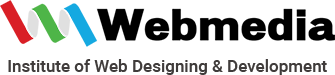
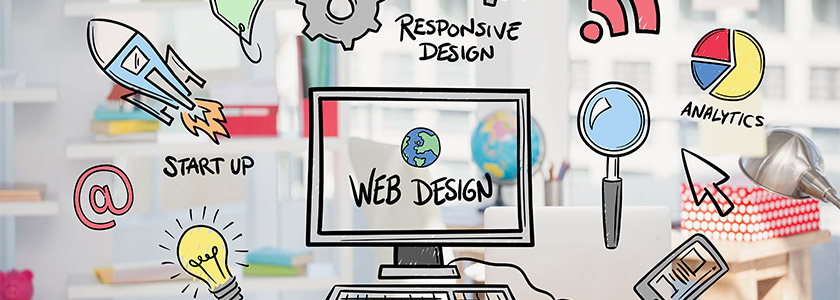
There are no reviews yet.